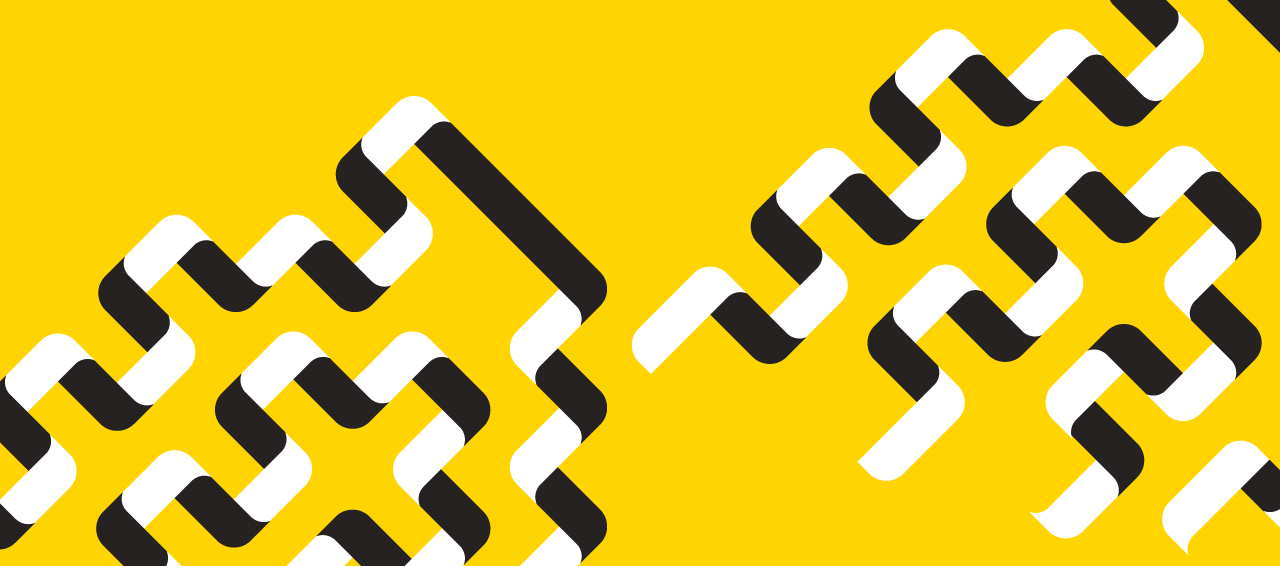News
» Go to news mainBrightspace Quick Tips
Use the ‚ÄúView as a Student‚ÄĚ function in your profile to check the course from a student perspective.
If you are using ‚Äúdraft‚ÄĚ mode or selective release on any content within your course, it is good practice to use the ‚ÄúView as a Student‚ÄĚ function to make sure what you think students are seeing is correct. To access, use the dropdown next to your name in the top right hand corner. Click on View as a Student. Don‚Äôt forget to switch back to instructor mode when you are done.
Note: The View as a Student mode does not work for assessment tools. If you want to test assessment tools as a student, you will need to have a student account created and added to your course.
The Brightspace User Interface Legend ( ) will help you find your profile.
Recent News
- Take our Kids to Work day
- Beyond Barns and Bytes: —«÷ř91 ”∆Ķ's New Digital Agriculture Course
- Invitation to Fall 2025 Convocation
- Blue & Gold Awards 2025
- Meet the People in your Neighborhood
- Atlantic Agricultural Hall of Fame Inductees Announced
- College Royal Staff Class
- Cobequid Trail closure